Remote Repositories
Overview
Teaching: 10 min
Exercises: 0 minQuestions
How do I work with a remote repository?
Objectives
Add an SSH key to a GitHub account
Understand
git pushandgit pull
We’ve learned how to use a local repository to store our code and view changes:
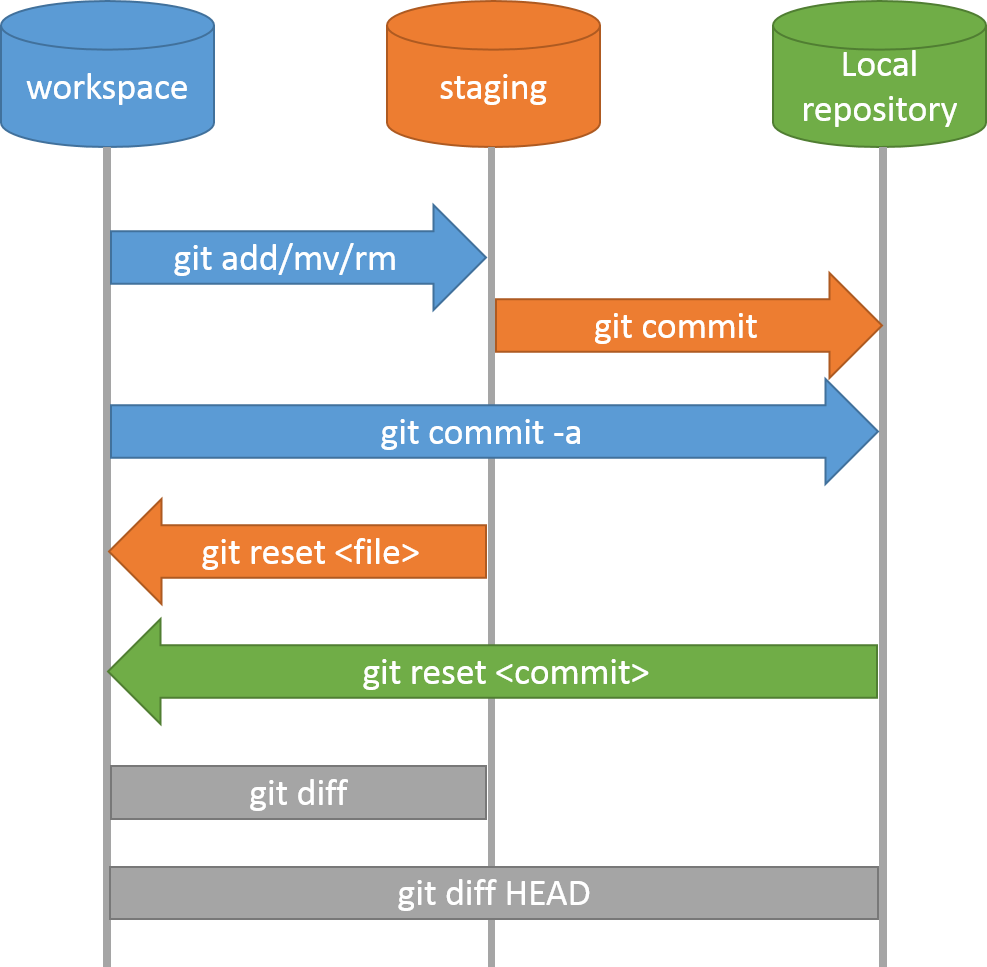
Now, however, we’d like to share the changes we’ve made to our code with others, as well as making sure we have an off-site backup in case things go wrong. We need to upload our changes in our local repository to a remote repository.
Why Have an Off-site Backup?
You might wonder why having an off-site backup (i.e. a copy not stored at your University) is so important. In 2005, a fire destroyed a building at the University of Southampton. Some people’s entire PhD projects were wiped out in the blaze. To ensure your PhD only involves a normal level of suffering, please make sure you have off-site backups of as much of your work as possible!
Setting Up GitHub
To do that, we’ll use the remote repository we set up on GitHub at the start of the workshop. It’s another repository, just like the local repository on your computer, that Git makes it easy to send and receive data from. Multiple local repositories can connect to the same remote repository, allowing you to collaborate with colleagues easily.
So we’re finally going to address all those “Your branch is ahead of ‘origin/main’ by 3 commits” messages we got from git status! However, GitHub doesn’t let just anyone push to your repository - you need to prove you’re the owner (or have been given access). As constantly re-entering a password is inconvenient and insecure, we’ll set up an SSH key to authenticate our identity.
We should already have one in order to access the DIRAC cluster, so we just need to head back to GitHub and register the key there. Go to GitHub > Settings > SSH and GPG keys > Add new, and you should see this:
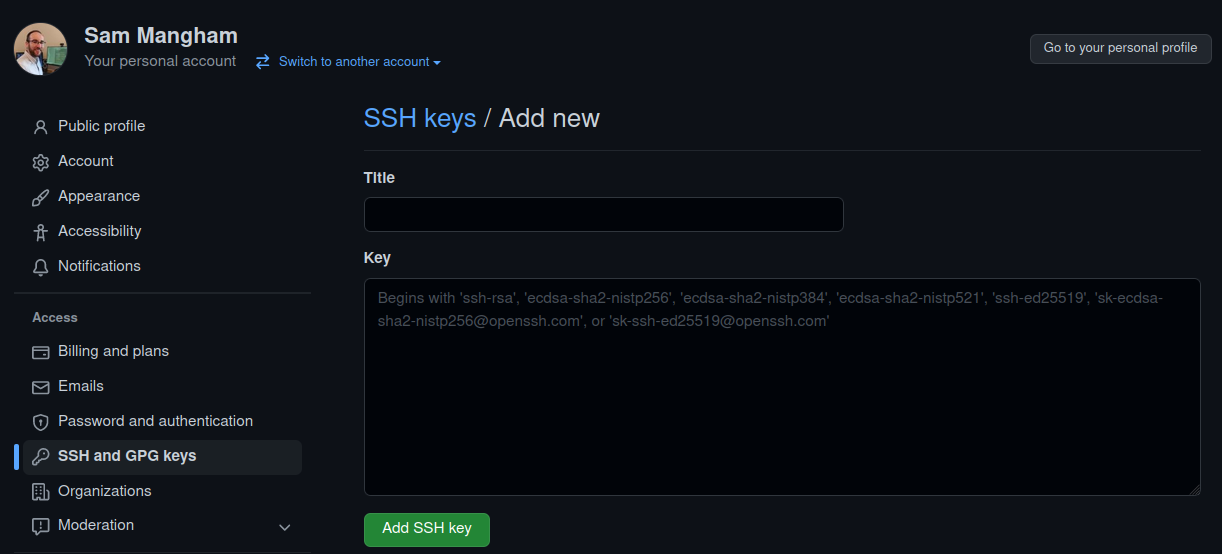
We need to fill in the details. Give the key a title like “DIRAC SSH key”, and then paste your public key into the key box - we can find it in our ~/.ssh folder:
$ ls ~/.ssh
config id_rsa id_rsa.pub known_hosts
You might have more SSH keys, or differently-named ones. You want to copy the contents of the .pub file you used for your DIRAC account into the key box, e.g.:
$ cat ~/.ssh/id_rsa.pub
<SNIPPED FOR SECURITY>
Make sure you copy the .pub file and not the private key! Your private key lives on your machine and is never shared with anyone else.
Then click Add key, and you’re sorted - you should be able to send your changes to GitHub, so let’s go into how.
Updating a Remote Repository
- Finally going to send our data to the remote repository we set up earlier
git push- Reload the webpage and see
Updating a Local Repository
- Example of working with collaborators
- Edit the README.md file on GitHub, commit directly to main
- Point out that this isn’t common but just an example
- Edit climate_analysis.py locally
git push, see an errorgit pullto updategit push- You can use branches to mitigate these issues, each new feature has its own branch
- Merge conflicts can happen (not in the outline for this course)
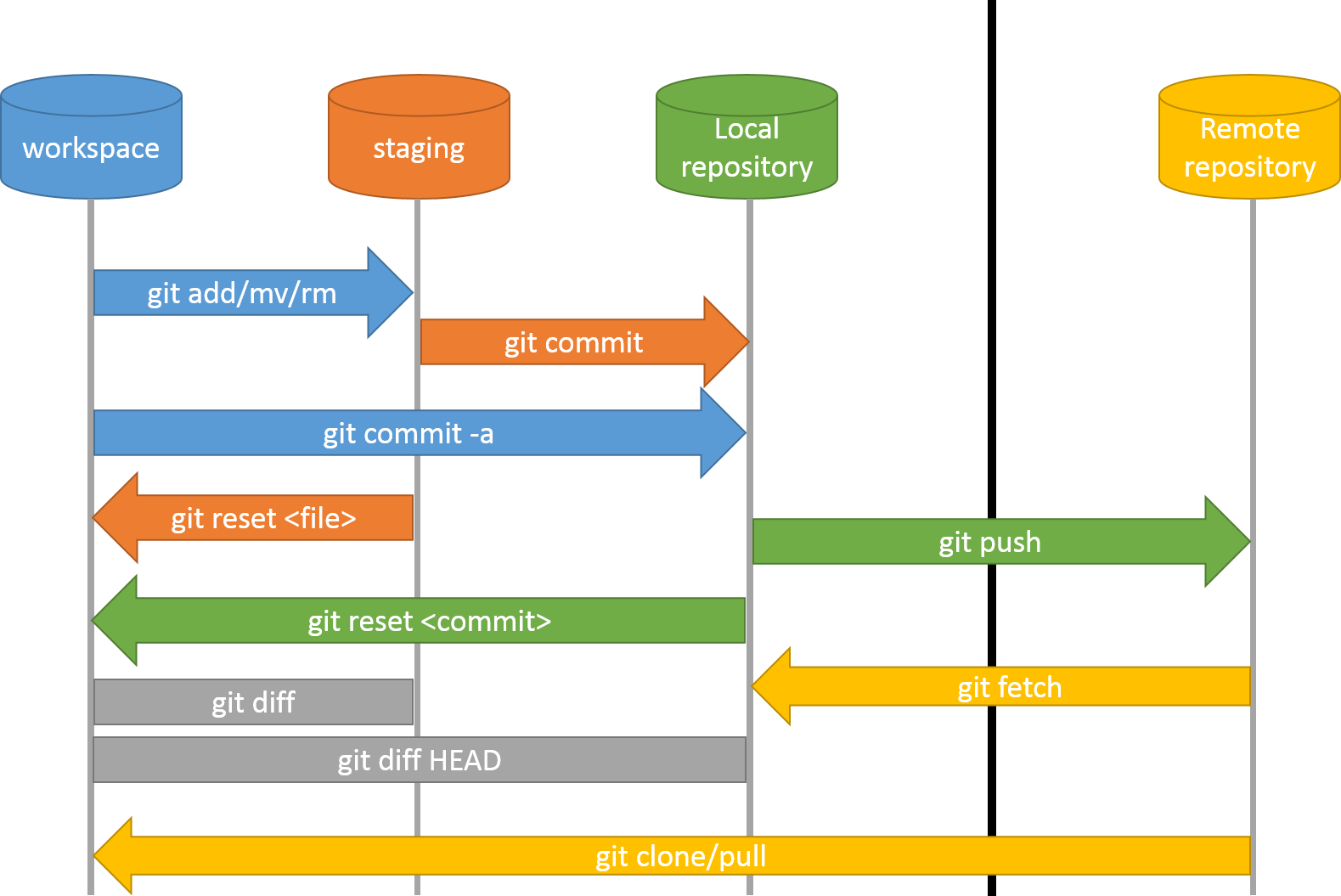
Key Points
Git can easily synchronise your local repository with a remote one
GitHub needs an SSH key to allow access