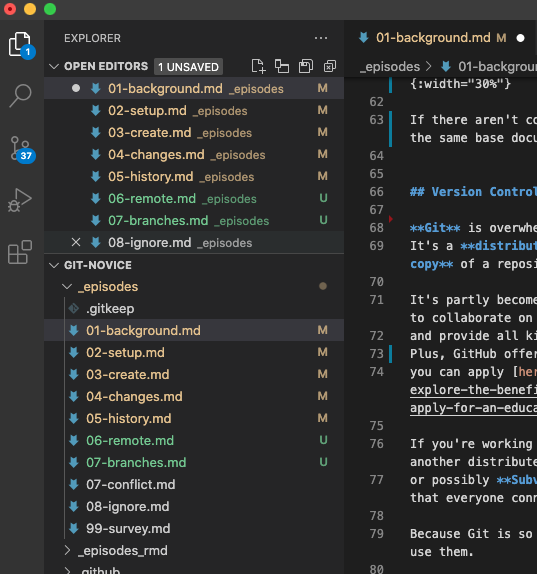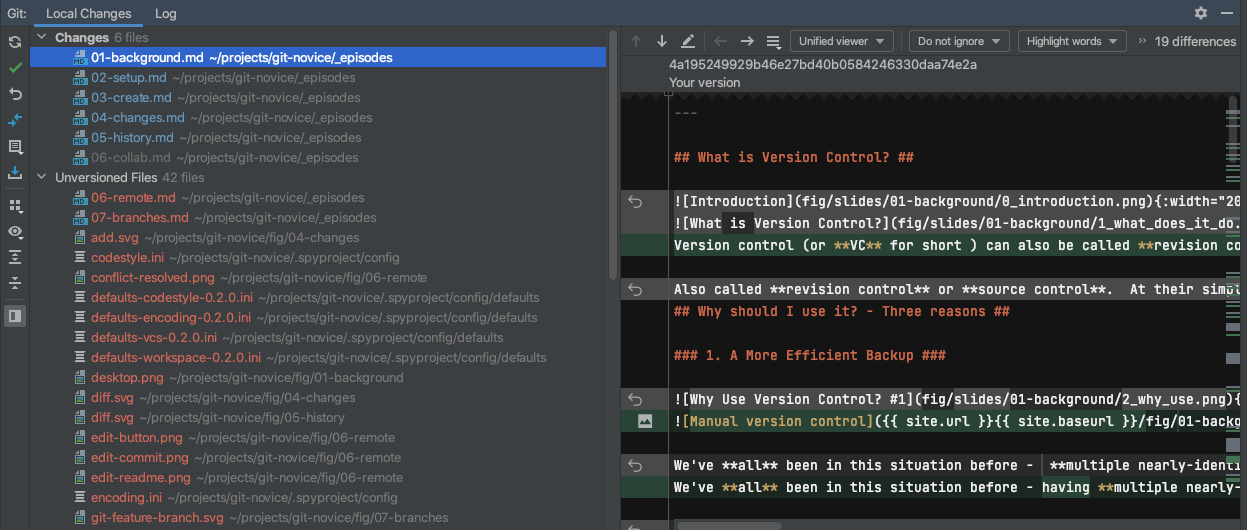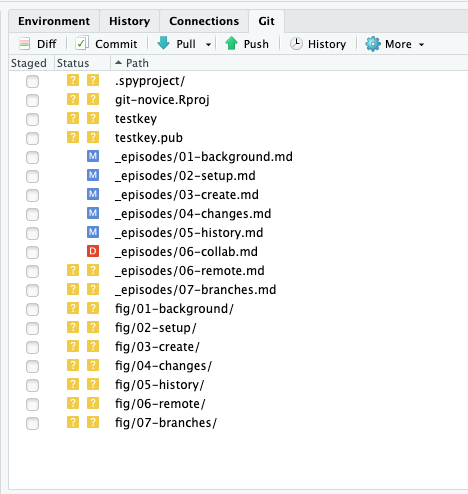What is Version Control
Overview
Teaching: 5 min
Exercises: 0 minQuestions
What is version control and why should I use it?
Objectives
Understand the benefits of an automated version control system.
Understand the basics of how automated version control systems work.
What is Version Control?
Version control (or VC for short ) can also be called revision control or source control. The simplest description is that VC is a tool that tracks changes to files. It’s like turning on “Track Changes” in Word or Google Docs, but for code. So why would you want to do that?
1. A More Efficient Backup
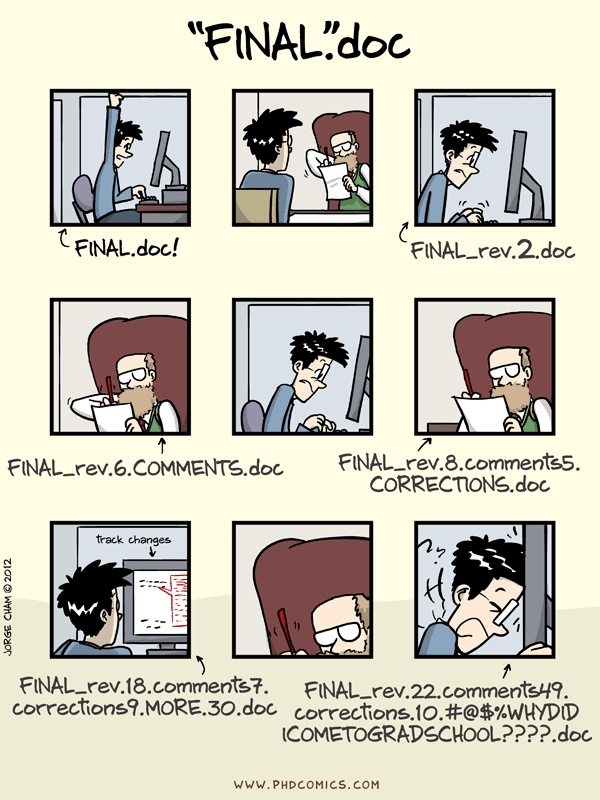
We’ve all been in this situation before - having multiple nearly-identical versions of the same file with no meaningful explanation of what the differences are, just incremental changes in filename (thesis.doc, thesis_final.doc, thesis_final2.doc…).
If we’re just dealing with text documents, some word processors let us deal with this a little better, like Microsoft Word’s “Track Changes” or Google Docs’ version history. However, research isn’t just Word docs, it’s code and data and diagrams too, and a single paper or project can involve a whole constellation of files, all of which need backing up!
Using version control means we don’t keep dozens of different versions of our files hanging about taking up space, and when we store a revision, we store an explanation of what changed.
2. Reproducibility
When you use version control, at any point in the future, you can retrieve the correct versions of your documents, scripts or code. So, for example, a year after publication, you can get hold of the precise combination of scripts and data that you used to assemble a paper.
Version control makes reproducibility simpler. Without using version control it’s very hard to say that your research is truly reproducible…
3. To Aid Collaboration
As well as maintaining a revison history, VC tools also help multiple authors collaborate on the same file or set of files.
Professional software developers use VC to work in large teams and to keep track of what they’ve done. If you know what changes have been made to each file, you can easily combine multiple people’s changes to a single file. You can also track down where and when (and by who!) bugs in the code were introduced.
Every large software development project relies on VC, and most programmers use it for their small jobs as well.
VC is not just for software: papers, small data sets - anything that changes over time, or needs to be shared can, and probably should be stored in a version control system.
We’ll look at both the backup and collaboration scenarios, but first it’s useful to understand what going on under the hood.
How do Version Control Tools Work?
Version control systems start by storing the base version of the file that you save and then store just the changes you made at each step on the way. You can think of it like storing Lego bricks and the instructions for putting them together - if you start with the first piece, then add each other in turn, you end up with your final document.
Once you think of changes as separate from the document itself, you can then think about taking the same document and adding different changes to it, getting different versions of the document. For example, two users can make independent sets of changes based on the same document.
If there aren’t conflicts, you can even try to combine two different sets of changes together onto the same base document, a process called merging.
Version Control Alternatives
Git is overwhelmingly the most popular version control system in academia, and beyond. It’s a distributed version control system, where every developer in a team has their own full copy of a repository, and can synchronise between them.
It’s partly become such a success thanks to sites like GitHub and GitLab, which make it easy to collaborate on a Git repository, and provide all kinds of extra tools to manage software projects. Plus, GitHub offers free upgraded membership to academics, students and educators - you can apply here.
If you’re working on old projects, or ones with very specific needs, you might use Mercurial, another distributed system, or possibly Subversion, a centralised system where there’s a single copy of the repository that everyone connects to.
Because Git is so popular, and making a GitHub account is so easy, we’re going to teach you how to use them.
Graphical User Interfaces
We’re going to teach you how to use Git on the command line, as it’s the same on every single platform (Mac, Linux & Windows) - and it’s the only way to use it on high-performance clusters like Iridis. This isn’t the only way to use it, however. There are many different graphical user interfaces for Git, like:
| SourceTree | Git Kraken | GitHub Desktop |
|---|---|---|
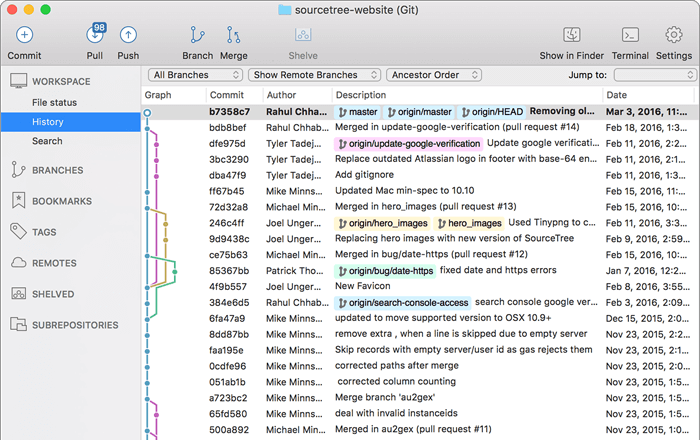 |
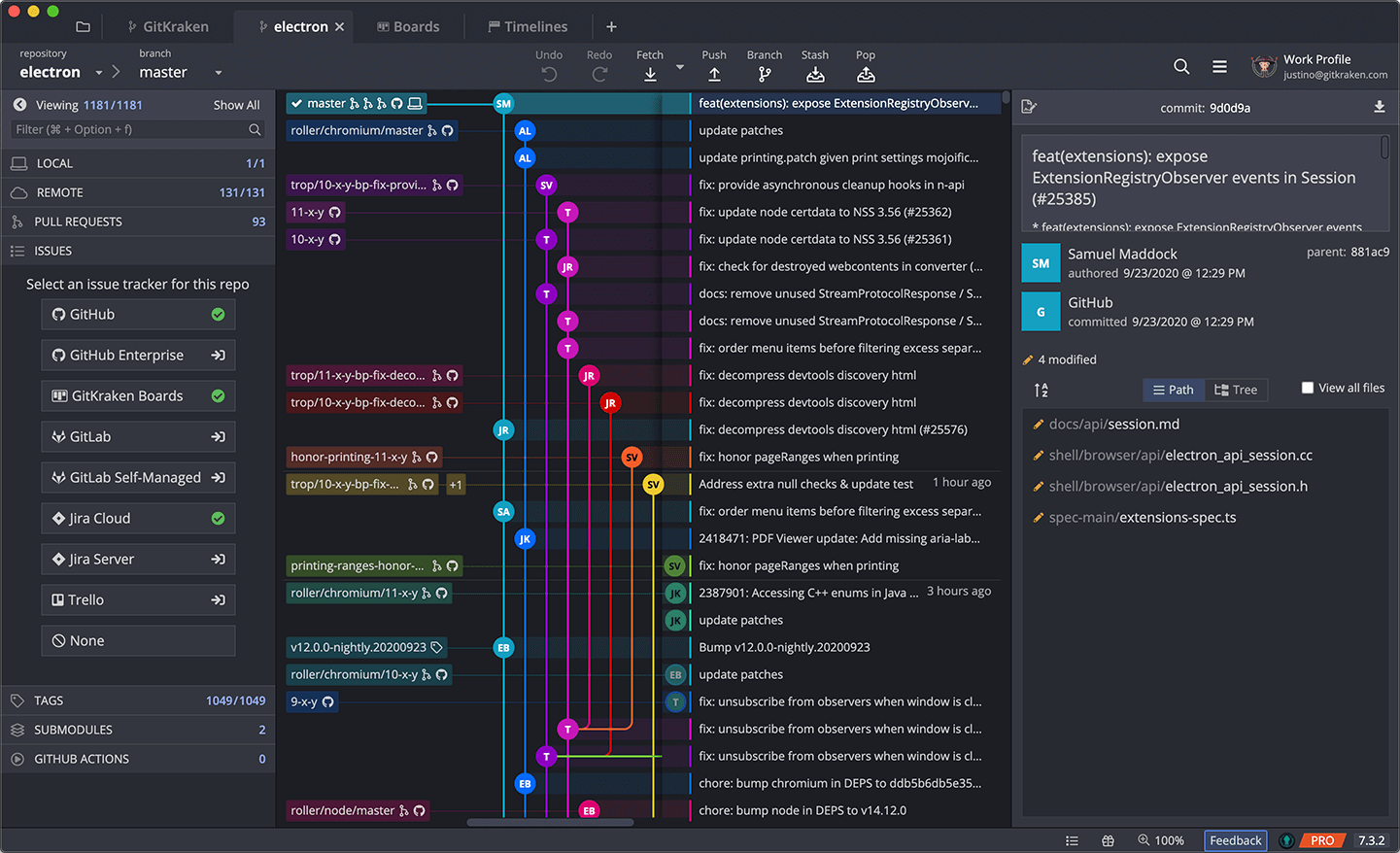 |
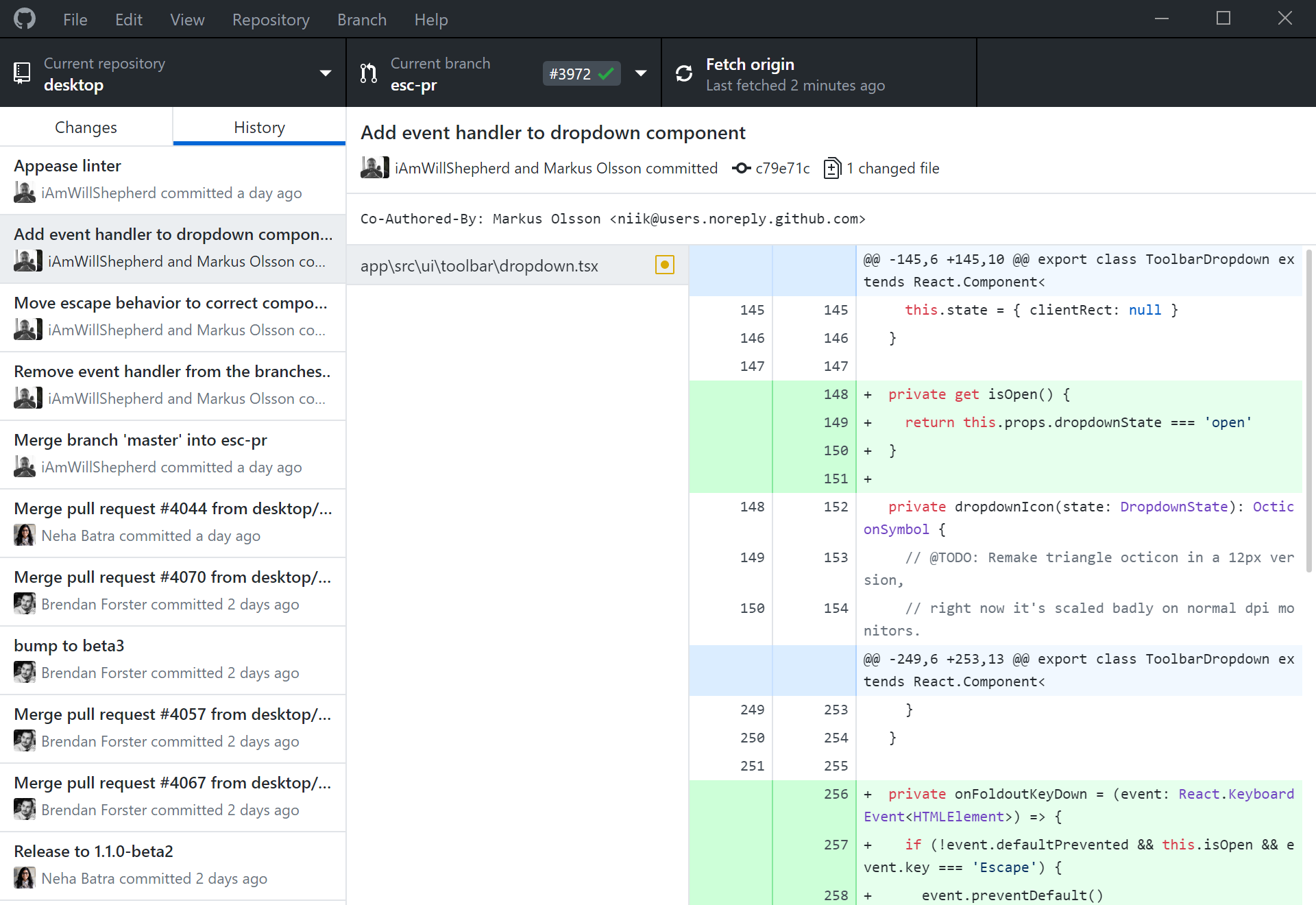 |
Fundamentally, though, these are all just ‘wrappers’ around the command line version of Git. If you understand what they’re doing under the hood, you can easily switch between versions. You can, for example, manage your code on Iridis using command-line git and GitHub Desktop on your desktop workstation.
Git GUI Integrations
Most code editors and Integrated Development Environments (or IDEs) integrate Git into their UI, so you can easily see the state of your files and work with your repository. Examples include:
VS Code PyCharm & CLion RStudio/Posit Others include MatLab, Atom, Sublime Text and Notepad++. The only common IDE with poor Git support is Spyder!
Key Points
Version control is like an unlimited ‘undo’.
Version control also allows many people to work in parallel.